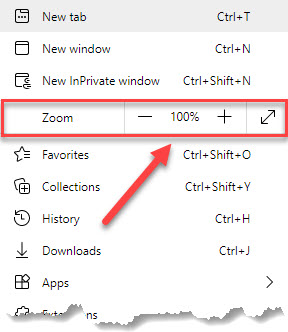HOW TO MAGNIFY YOUR SCREEN
Note: The font on this page is large already, so vision impaired individuals can view it easily. The view has not been modified. Many of the pages on this site contain a lot of data written in text that can often be too small for individuals with difficulty seeing.
The only purpose for this page is to show you how to change the magnification of any browser on the fly so you can comfortably read small text.
It does not have to be this website but any website you are viewing with a browser can be adjusted this way.
The first and easiest way is to us your mouse wheel. Simply hold down the "CTRL" key on your keyboard and use the mouse wheel to magnify or shrink the size of the screen.
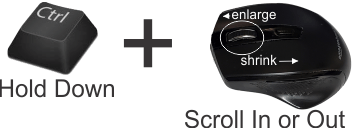
Using this method only changes the page you are viewing. If you click on a link or change the page the resolution will revert back to the default setting in your browser.
Changing the Default Setting On your Browser
To change the magnification setting in your browser, you need to first enter the setting menu. In most browsers, this is usually an ellipsis which is three dots. (...) They appear horizontal in Edge and Vertical in Chrome. Some browsers will use 3 lines. In any case they are all near the upper right hand part of your browser. Click on them and a similar menu will open like this one: